How To Install or Save an SDF Skin
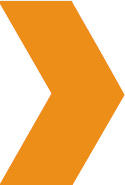 SDF Skins: How to Import or Export SDF Skins or Reset Theme Options
SDF Skins: How to Import or Export SDF Skins or Reset Theme Options
SDF Skins are like themes that you can load instantly to dress up your content. SDF Skins also allow you to make your designs portable and either import or export them for use on other sites that have the SEO Design Framework installed. The framework is the foundation and the skins allow you to simply load a design (like a starter theme) and get right down to it.
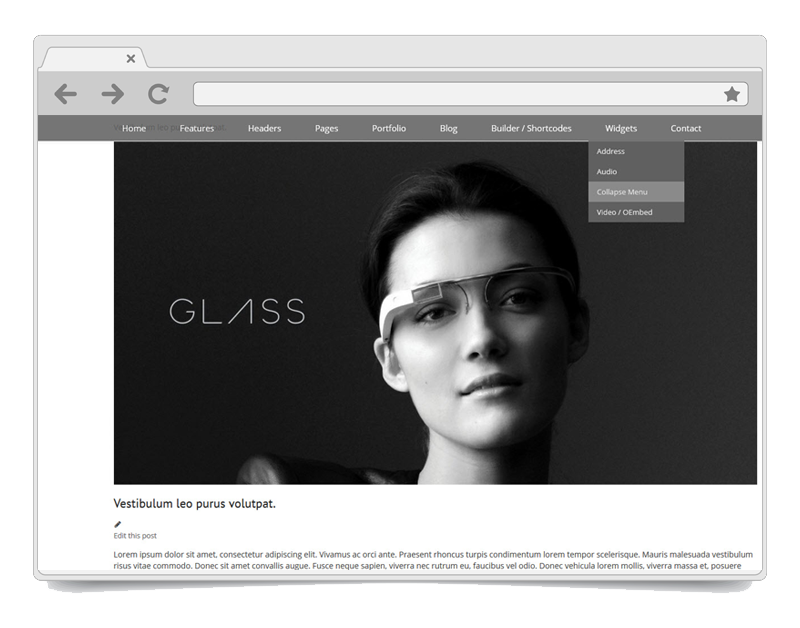 Screenshot of SDF Tac-Tech-Al Skin above.
Screenshot of SDF Tac-Tech-Al Skin above.
Think of the framework as a blank canvas. Once all of your settings are configured inside the admin area such as the:
-
-
Typography (Regular and Google Fonts)
-
Global Settings (including Layout, Colors, Navigation, Buttons, Options, etc.)
-
Content Background and Foreground Preferences (Boxed or Wide Layout)
-
-
Footer Structure (Font, Style and Background Colors)
You can simply Export those settings into a notepad text file as an SDF Skin. This is great because you can (1) use this feature to back up your designs (if you are a designer) and / or (2) load designs from others that have exported their settings into an SDF Skin. So, instead of having to load a theme, the settings file becomes a portable design.
Watch how easy it is to add, save or change SDF Skins. Please follow the steps above.
Before you start, it's always a good idea to save your existing settings file first, in case you want to rollback.
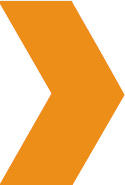 Where Do I Import or Export SDF Skins?
Where Do I Import or Export SDF Skins?
The Import and Export Options are located under the SEO Design > Global Settings > Export / Import/ Reset Theme Options Chevron. You can use this section to either save and export your settings or load SDF Skins.
Just follow the steps below.
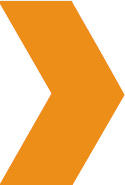 How To Save Your Existing SDF Settings
How To Save Your Existing SDF Settings
Before you import a new SDF Skin or if you've made any customizations to the framework, we suggest you save/export your existing SDF settings to create an SDF Skin / Backup settings file (which will look like the settings file / notepad below). This way, just in case you want to roll back, you can simply import the file.
Proceed to the Global Settings under SEO Design > Settings > Import /Export Reset Theme Options > then Click the Export Button.
You will then be asked to either 1) open or 2) save the text file. Once saved, you can simply import those settings (from the same section using the import button) on any other SDF installation (or use them to roll back your existing settings). This feature can either save your hours of design time (from using SDF Skins) and have your up in running within minutes of installing the framework.
You can also use this section to reset the theme options and start over from SDF Core defaults. This is ideal if you want to a) start with a new design or b) add another SDF Skin.
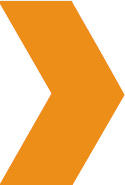 How To Import an SDF Skin
How To Import an SDF Skin
To import an SDF Skin, select your SDF Skin notepad.txt file and proceed to SEO Design > Global Settings. Next, scroll to the bottom of the page and look for the Export/Import/ Reset Theme Options chevron.
1. Open the SDF Skin Text file and Select All Text in the notepad using Control+A (please make sure to select all text)
2. While the text is highlighted use (Control+C) to Copy Text
3. Next, Paste Text into the Import / Export Theme Options area under the import button's input are using (Control+V)
4. The last step is to click the Orange Import Theme Options button to import the skin.
Below is what it will look like (after you click the import theme options button). Next, click the save changes button at the bottom of the page and when you reload your site (on the front end in the browser), you should see the new skins appearance in your page content, header, navigation, fonts and footer area.
Now that the new SDF Skin is active, you can go to SEO Design > Styles > and further customize your site options. You should see all of the settings already configured in the presets and other chevron areas after the import, and that's it.
*Please note that SDF Skins do not include content or images, however you can export and import pages, posts and images via the WordPress XML import / export option under tools in the event that you are migrating your website or wish to add content.
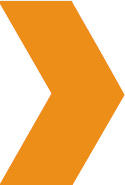 How to Reset Theme Options.
How to Reset Theme Options.
The third option in the Export / Import/ Reset Theme Options is the Reset option. Resetting is a good idea if you are changing from one skin to the next or just want to clear all styles by starting fresh. By using this option it essentially resets the theme options just like a fresh install of SDF.
1) Click the Reset Button.
2) Once you click the Reset Button, as a fail safe you will be asked a second time if you want to proceed. If you click the Red Button (Yes, Reset Theme Options), then the current settings in the SEO Design Framework will be erased.