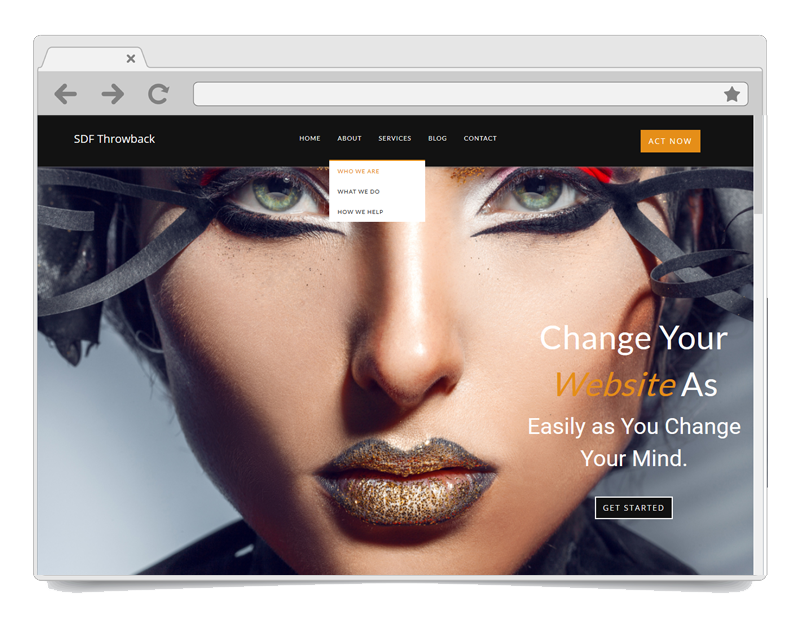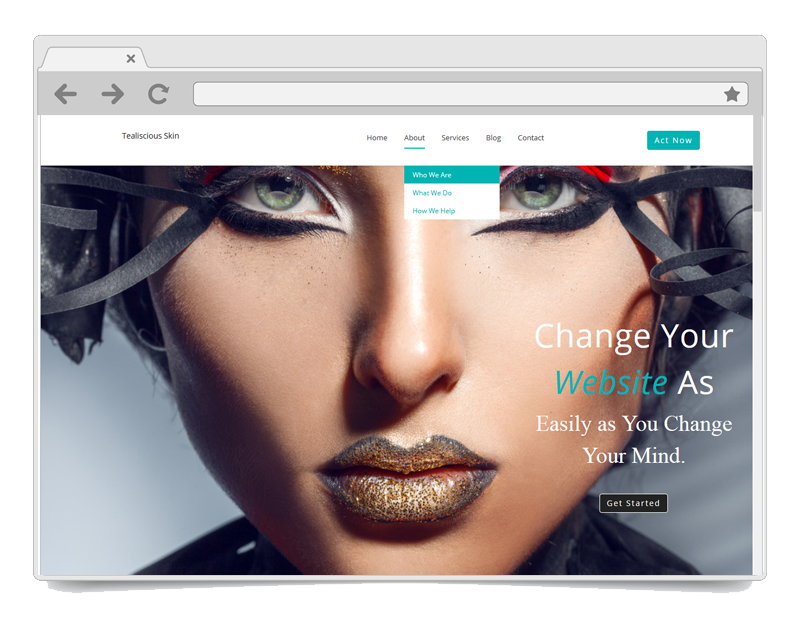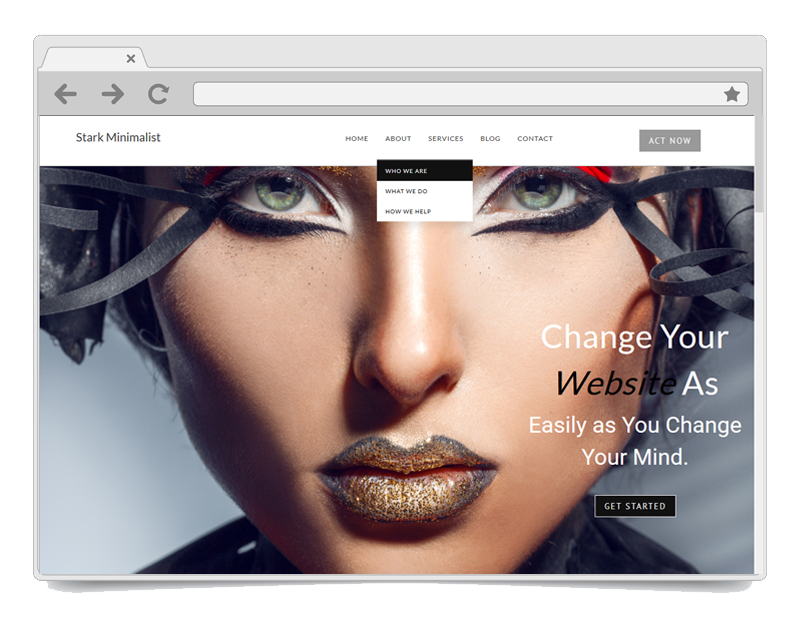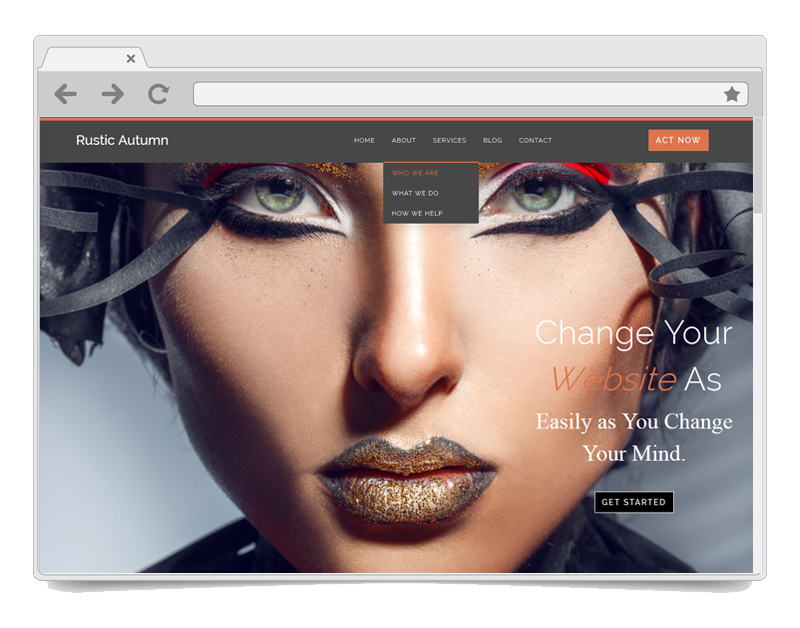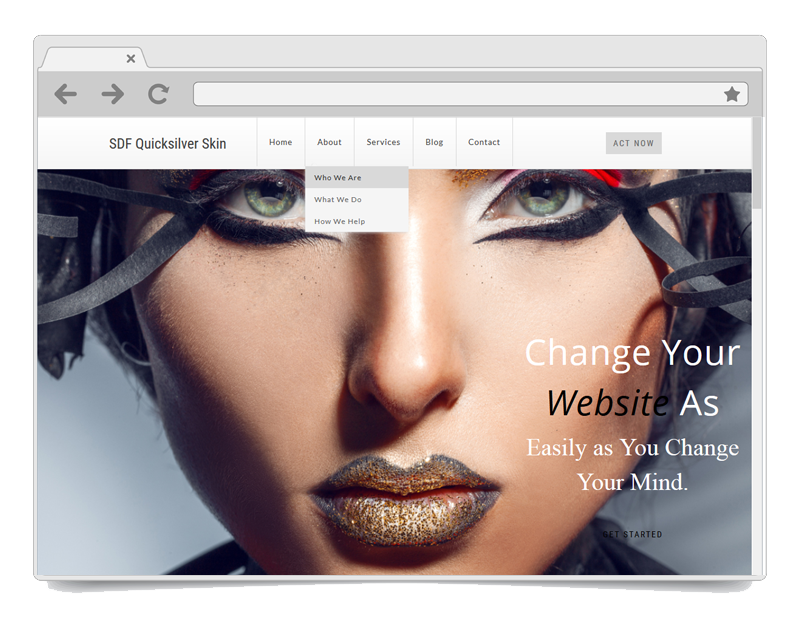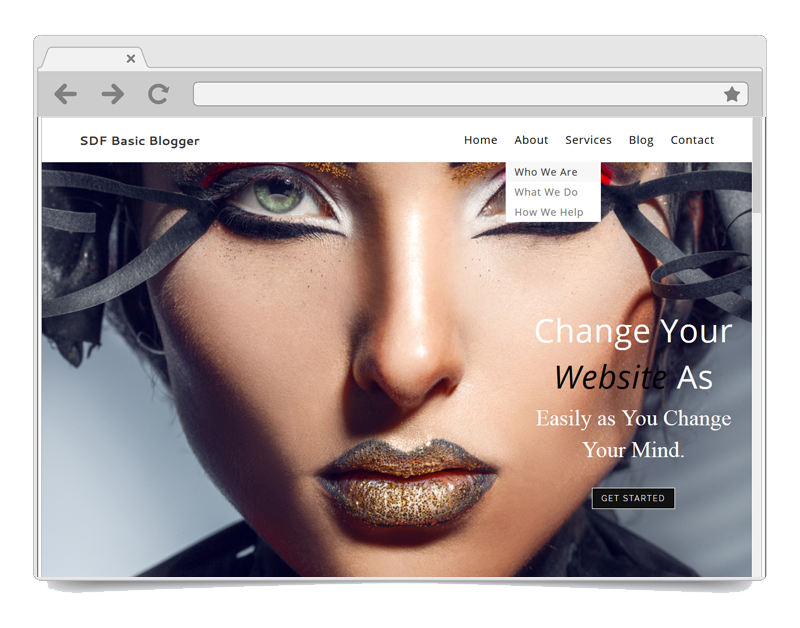Download Your SDF Starter Package Files Below
Download the SEO Design Framework
Download the SEO Design Framework .zip using the button to your right, then proceed to download additional files below. You can watch the getting started video here on how to install the framework.Download Your 6 SDF Skins
The SDF Starter Pack Bundle Download includes - Basic Blogger, Quicksilver, Rustic Autumn, Stark Minimalist, Tealiscious & Throwback SDF Skins.Simply download the .zip file, unzip the file and inside the folder is (1) an image preview of the SDF Skin and (2) a text file which is the actual SDF Skin. To learn how to upload a skin, please scroll down to watch video or visit - How to Install an SDF Skin
SDF User’s Manual PDF
To view product documentation, you can download the SEO Design Framework User Manual PDF here or simply view detailed documentation in the Online help sectionSEO Design Framework CHM Help File
Better than a PDF you can download the detailed product documentation for the SEO Design Framework locally and then watch videos and read help documentation at your convenience. Just download the .zip file and double click the SDF Help.chm file. Download the New SEO Design Framework .zip above.SEO Ultimate pre-configured SEO file
This settings file for the SEO Ultimate plugin will configures optimal SEO best practice settings for the plugin. To use, go to Settings>>> SEO Ultimate >>> Import (This is for first time setup only and will save you 20 minutes of plugin configuration). if you have settings configured already with SEO Ultimate, then please be aware this will override them. After you've unzipped it, you can learn how to install it here.SEO Design Framework Blank Child Theme
Attached is the SEO Design Framework Blank Child theme for designers/developers that want to create their own CSS and child themes. Click here to learn more.SDF Skins Demo Content XML
1) Download the .zip file. 2) Unzip the file and you'll see the XML files inside. 3) Load the XML File using the Tools > Import > on the left side of your WordPress menu options in the dashboard. For additional details, follow the instructions immediately below this section to import the pages, posts, images and data.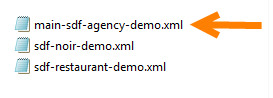
1. Log in to that site as an administrator.
2. Go to Tools: Import in the WordPress admin panel.
3. Install the “WordPress” importer from the list.
4. Activate & Run Importer.
5. Upload this file using the form provided on that page.
6. You will first be asked to map the authors in this export file to users on the site. For each author, you may choose to map to an existing user on the site or to create a new user.
7. WordPress will then import each of the posts, pages, comments, categories, etc. contained in this file into your site.
8. If the import fails, you can import again. If initial import is fine, then proceed to appearance > menus and under manage locations make sure to select the new menu from the imported file and click save changes.
9. Then, you can then determine the default homepage and / or blog page by going to: Settings > Reading > and selecting the homepage and blog page.