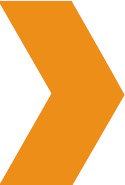 Global Settings: How Global Settings Work.
Global Settings: How Global Settings Work.
The Settings Tab is the first Global Setting Tab under the SEO Design Dashboard. Starting from top to bottom, we'll cover each of the sub features inside the chevrons below for this section. The remaining tabs will be covered in sequential order (on the left navigation menu) from the settings tab to the shortcodes tab in following tutorials.
Under the Initial Global Settings Tab are the following features (located inside chevrons):
1. Main Settings Tab
a. Placeholder should be left off unless you are testing a layout to see where widgets are. To activate, simply turn the placeholders on and save changes to see where widgets appear on the frontend.
b. Page Title and Breadcrumbs Option (yes or no), yes is the default.
What it is: This feature allows you to turn on or turn off the page title and or breadcrumbs on subsequent pages or posts.
What it Does: This feature controls all page title and breadcrumb options globally (the sitewide default). If you turn the Page Title or Breadcrumbs "off", then all new pages and posts (or any pages or posts that pull from global setting) will be disabled.
Depending on your project, this feature is rather handy. For example, if you are creating landing pages, then you may wish to turn it off here in the Global Settings, then selectively turn title or breadcrumbs on for specific pages using the Local Page Settings (see image below).
Alternatively, if you leave the Page Title or Breadcrumbs in the on position and you want to toggle them off, then you will have to disable them on your pages or posts (selectively) using the Local Page Settings toggle options. The toggle controls feature Global/On or Off.
The
Local Page Settings are located beneath the SDF Builder / WP Editor on pages and posts respectively.
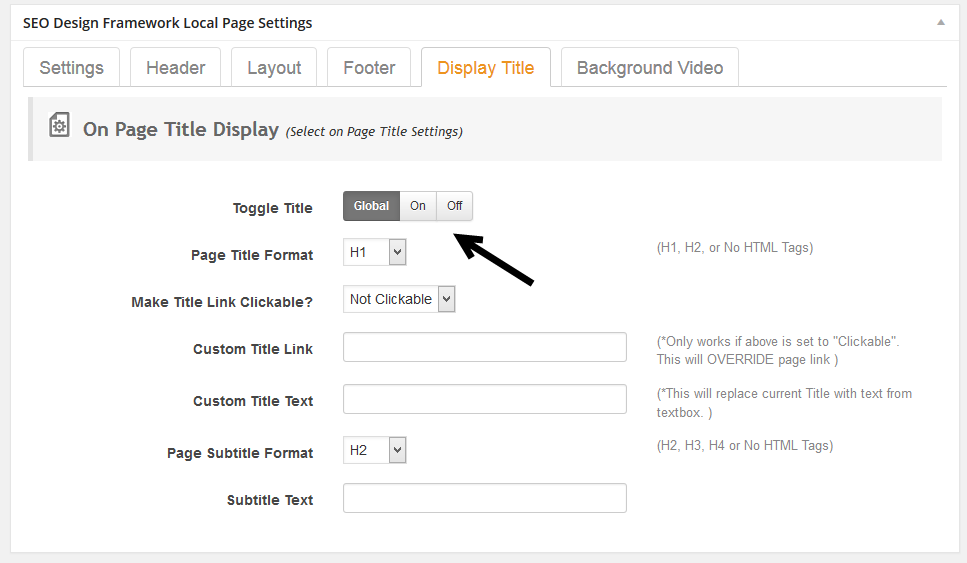
[Display Title page level setting toggle option]
[Breadcrumbs page level setting toggle option]
c. Admin toolbar (sometimes throws off layouts when editing pages when logged in, so, we have default set to hide).
d. Blog options allows you to customize a number of blog options such as the read more icon using FontAwesome markup (which is built into SDF) the cheat sheet is here - http://fortawesome.github.io/Font-Awesome/cheatsheet/ . You can change the excerpt length for the posts in this section. The other defaults are fine for most instances (Show full blog posts on blog page = off, featured image = on) but you may want to turn off blog post formats (depending on your design).
e. Background Video enables/disables background videos on all pages. The default is on so, best to leave it alone unless you want to disable it entirely.
f. NiceScroll (on or off), default is on but you can toggle to off and disable this script (to use the normal scroll bar for pages/post).
g. Scroll to Top features allows you to disable icon, change easing type (linear is default) and you can also adjust duration/speed of scroll.
h. Autosave (better to leave off since there are issues with SDF builder when it’s set to on).
i. Lightbox should be on (if you want to use the lightbox for ads or opt-ins).
j. Entrance Animations (yes or no), yes is default, but also you can control entrance animation default time for all other animations from here.
k. Favicon and Touch Icons upload favicon and Apple Touch icons here. Default favicon is SDF’s, so, it’s best to personalize by uploading an image.
l. Social Media Follow Buttons simply enable or disable the social media follow buttons globally from this setting. You can also control their entrance animation (default is no, but you can select from the animation dropdown for entrance animation behavior on load). To place icons on a page / post or into layouts, use the Social Media Follow Buttons Widget in appearance > widgets > to determine layout placement and which pages show or hide follow buttons. You can style the individual buttons visual appearance under SEO Design > Styles > Social Media Follow Buttons.
m. Social Media Share Buttons you can enable/disable social media share buttons (all together or individually) from this section or you can add entrance animations and account information here. To display the social share buttons, use the page level settings to enable / disable.
n. Export / Import or Reset Theme Options is where you can upload or download a skin as well as reset all theme options.
Automatic Theme Updates by entering your SDF username and email associated with your account, you can perform one click version updates for SDF.
o. The Auto SDF Auto-Update Theme Options. We've created a tutorial which you can read or watch here.