How to Update the Framework
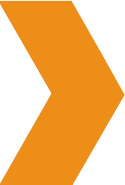 How to Update the SEO Design Framework
How to Update the SEO Design Framework
There are two ways to update the SEO Design Framework either manually or using the Automatic Theme Updates feature. Before you start either (the manual method or automatic update method) we suggest you:
2) Export individual slides from Revolution Slider by saving them to a storage device under SEO Design > Slider > Export Slider >. Make sure that you export each slider independently.
Later, you can re-import the slides if necessary, however this is merely a precautionary step. The autoupdate feature should leave the revolution slider slides intact, but we suggest you back things up as a precaution before updating.
3) Now move on to the next steps which are to set up the Automatic Theme Updates.
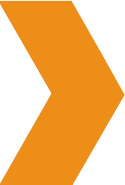 How to Setup Automatic Theme Updates
How to Setup Automatic Theme Updates
1) To update, just add your SDF credentials (your email / SDF) inside of SEO Design > Global Settings > Automatic Theme Updates > section. Your email / SDF username are both are the same, so, once added, then save changes.
 *As long as you have an active membership, the autoupdate feature will allow you to update the framework.
*As long as you have an active membership, the autoupdate feature will allow you to update the framework.
2) After you add your credentials and save changes, you may have to log out and log back in or clear your cache > then proceed to Appearance > Themes > where you should see the Update Available Notification on the top portion of the SEO Design Framework:
3) Click the Update Available thumbnail and you should see this page >
4) Next, click update now > and you should then see a status update that looks like this one.
5) And that's it, you now have the latest version installed.
Now, you can enjoy new features from the latest version of SDF. New updates will also be reflected in the public changelog at http://www.seodesignframework.com/sdf-changelog/ so you can see what enhancements, new features or bug fixes have transpired.
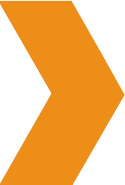 How to Manually Update the SEO Design Framework
How to Manually Update the SEO Design Framework
To update the SEO Design Framework manually, we suggest you:
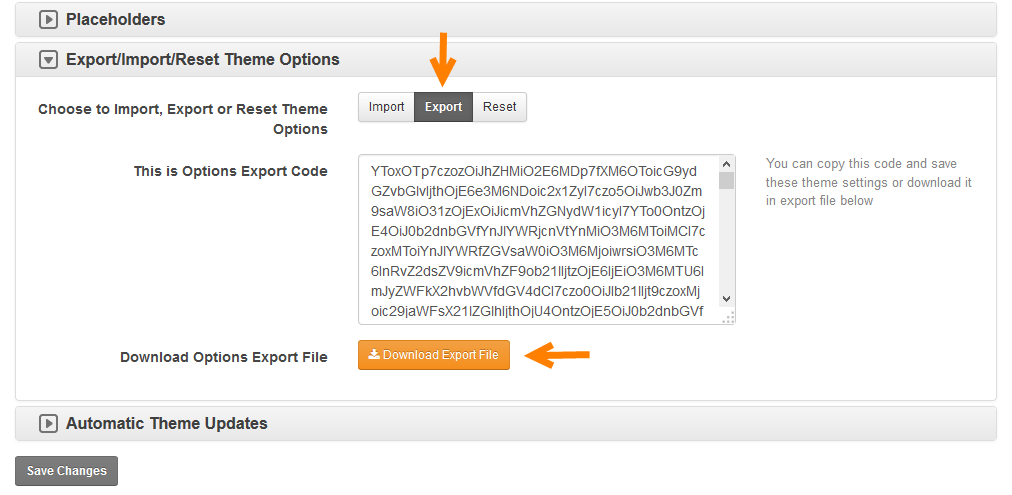 *Even though you could skip this (step since the database will still keep the SDF settings), as a precaution, it's better to have the settings file as a backup (in case you need to roll back). We suggest this step when updating the framework manually.
*Even though you could skip this (step since the database will still keep the SDF settings), as a precaution, it's better to have the settings file as a backup (in case you need to roll back). We suggest this step when updating the framework manually.
2) Export your sliders by saving them to your hard drive from the SEO Design > Slider > Export Slider > Option.
3) Inside the Appearance > Themes > section, select and switch to another theme (such as Twenty Fourteen) temporarily > and activate the other theme >
Once the other theme is activated > Click the SEO Design Framework thumbnail (while the other theme is active) and then
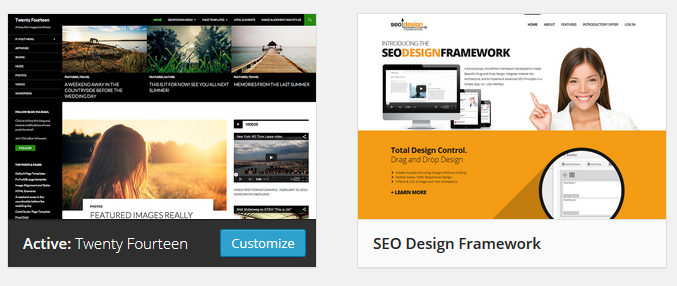
Delete the older SDF version > Using the Delete Button.
4) Then, under Appearance > Themes > Click the Add New Button and then Browse and Upload the new seodesign.zip file to reinstall the new version of the SEO Design Framework.
5) Click the Activate Button to activate the theme.
6) And that's it.
Make sure to check the website in a browser to the look and feel is the same. In some instances, you may have to add the widgets back (but not always) when performing a manual update, but your styles should remain intact. When using the autoupdate feature, all settings (even widgets) will remain as they were, so, we suggest using that option in the future after the manual update.
Even though switching themes to another theme (step 3 above) will still keep the SDF settings in the database, when you switch your settings should be intact, however exporting a settings file is always good practice then updating manually.